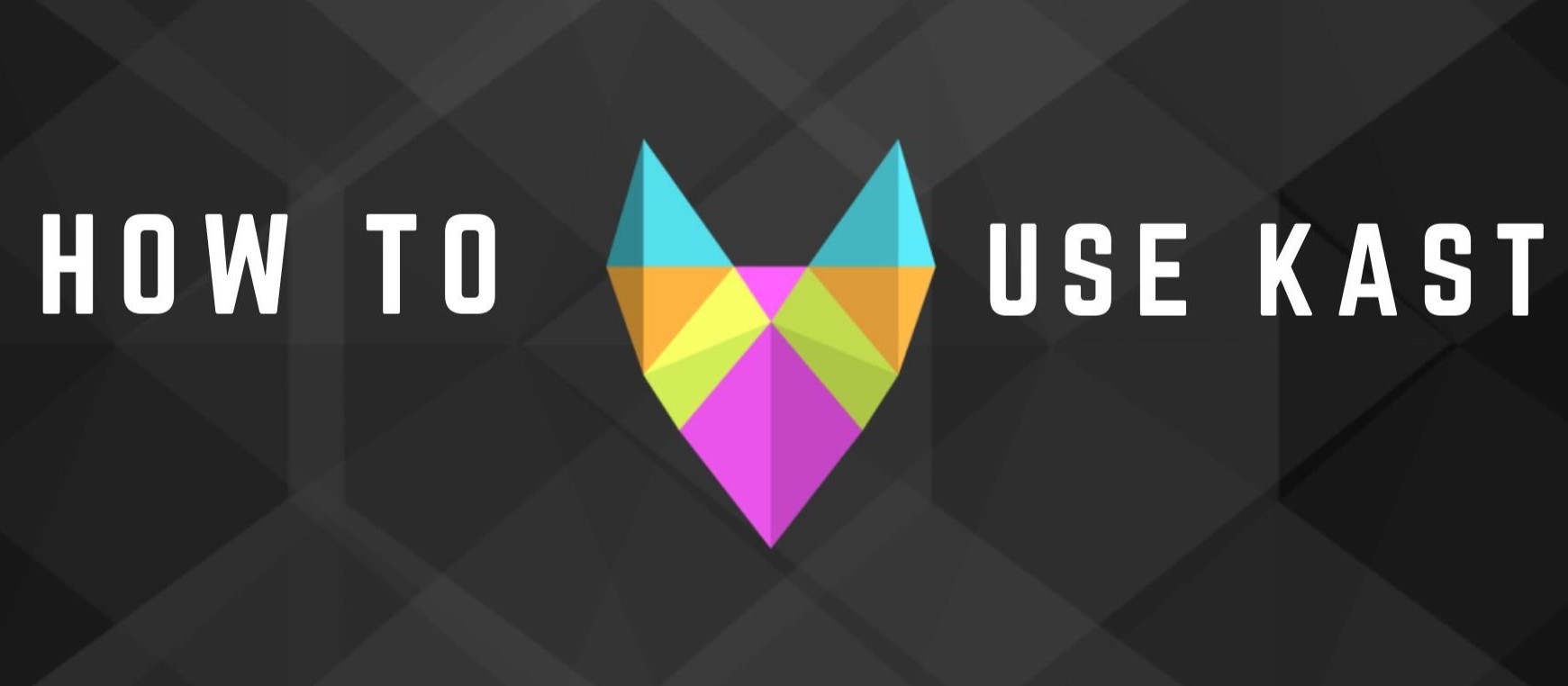If you want to use Kast and enjoy all its services then your first step is to know about its downloading process, its installation, and the creation of your account. Kast app is the latest alternative of Rabbit and its all functions are totally the same as Rabbit. You can avail of all services provided by the Rabbit website under the Kast app. It is a social platform where you can broadcast your video streaming, chat with your friends and family, share your screen with your audience, set up an online study group, watch TV and organize business meetings online.
In order to know about how to use Kast? You must have a Kast app downloaded and installed on your device like (Mac, PC, and iPhone, ).
For this first of all you have to take following steps:
- Downloading process:
For downloading the Kast app, open its website and download the latest version of the Kast application on your device.
- Installation:
If you have done it, then you will see an option for Kast app installation. The next step is to install it on your device. After installing it, you can launch your kast application now.
- Creation and registration of your Kast account:
After installing the Kast application, the next step is to create your Kast account and register your account with the Kast app. A sign up page will appear on the screen, it will ask you to enter your Email ID, username, and strong password. When you fulfill all required formalities and enter all your data which this sign up page is demanded. When you click on sign up button you will receive a confirmation code in your Email id, confirm it and now your Kast account is created and registered with the Kast application. It is ready for you to avail of all its benefits.
Comprehensive guideline to know about, ‘how to use Kast?’
Following are the main things that we are telling you about using the Kast app. In other words, we can say, that how can you use your Kast account?
Create Party OR Room to begin Kasting:
For creating a party in order to begin casting, your first step is to click on the CHANGE BANNER option. Then mention the party name which you want to create and enter all descriptions about it. The next step is to select whether it is public or not. If you want to secure your personal data, so you should choose a private option.
The next page will appear, now you can access your party from a sidebar on this page. Select it and then you have to click on the ‘Join Party’ Button.
Now the next page will appear, which shows you that Choose Something to Stream. Your next step is to choose the screen, either it may be Your Entire Screen, Application Window or Webcam.
- Entire Screen:
If you select the option ‘Your Entire Screen’ then you have to select one option from a given number of screens like (screen 1, screen 2, etc.) and then click on the STREAM Button. After this, you will receive a message like Getting Ready to Kast, and please wait. Then another page will appear, on this, you can see your Stream in the bottom left. Now click on it to view the full screen. While choosing this option for your entire screen, you must be kept in mind that your entire screen is visible to your audience. Everyone can watch it and share it, which you are watching on your screen.
- Application Window:
If you select this option ‘Application Window’ it means people can see only what you choose to share with them. Only a specific content will be visible to them which you choose and nothing else will be shown to them on their screen.
- Webcam:
The webcam of your device is used for streaming. If you select this option, through this you can turn the audio on by selecting the option of audio from below your screen. You also have an option to mute others too. Additionally, it is necessary for you to change your sound setting at any time.
Invite friends option is also available in your Rabbit room. By choosing this option you can invite your friends after entering their usernames. You can also invite them by sharing your link on multiple platforms. Kast also provides you the service of chatting with your friends. For chatting with them, You can see on your screen a chat option on the right-hand side of your Kast room.
Through this, you can chat with a large number of your friends at the same time. You can also share a large content with them easily.
If you want to leave the party just click on ‘Leaving Party’. And go back to your main Kast page.
From the above all mentioned guidelines and information, now we can expect that you will be able to use the Kast application.